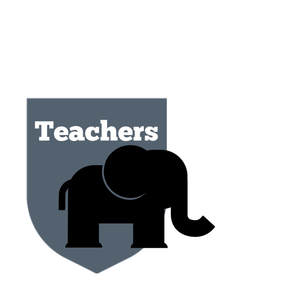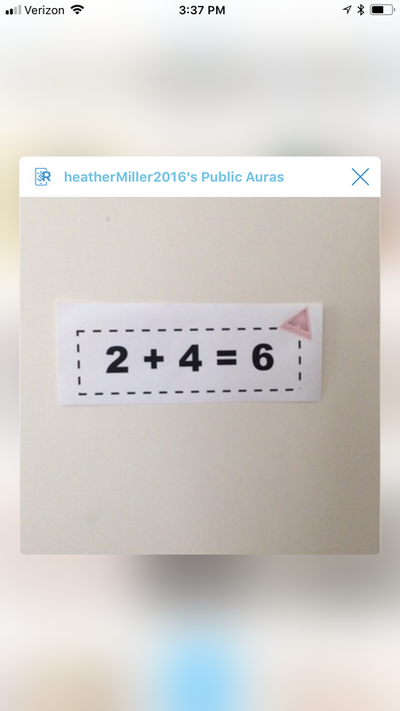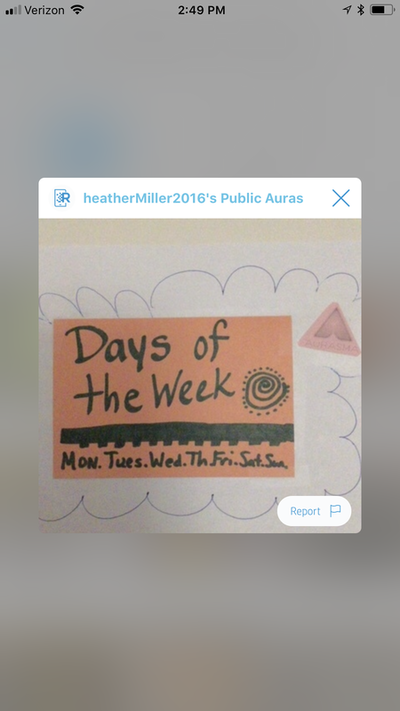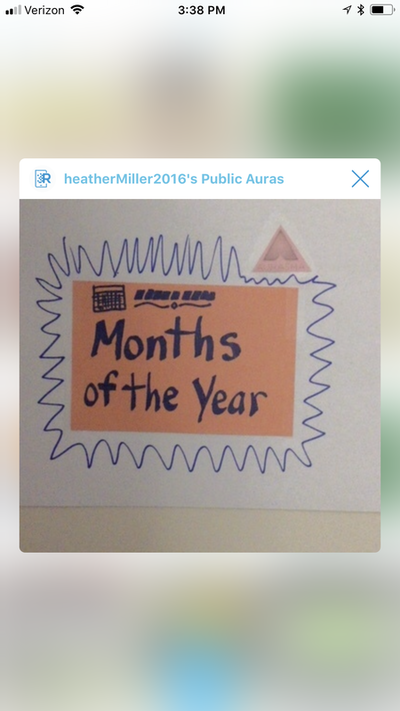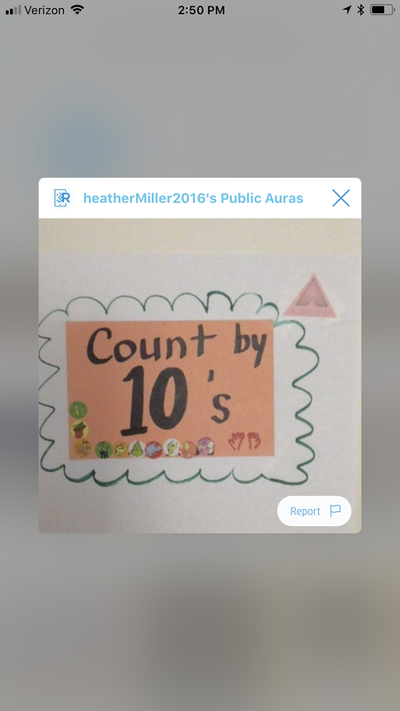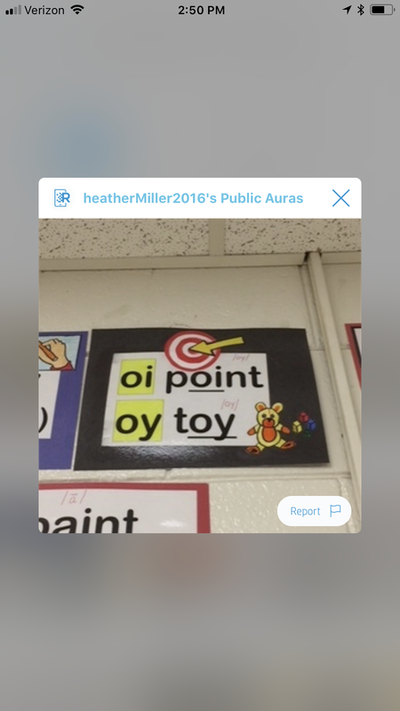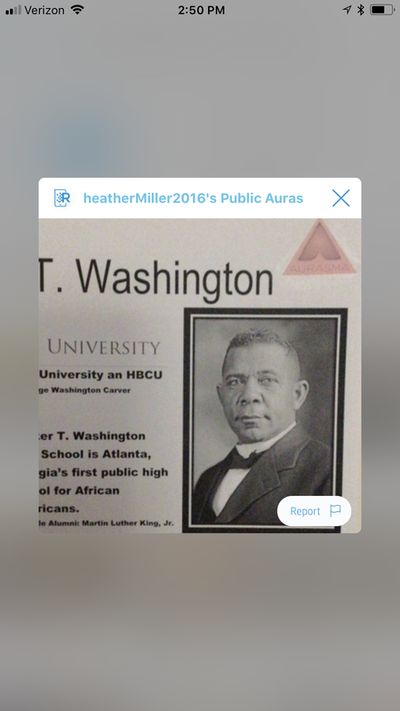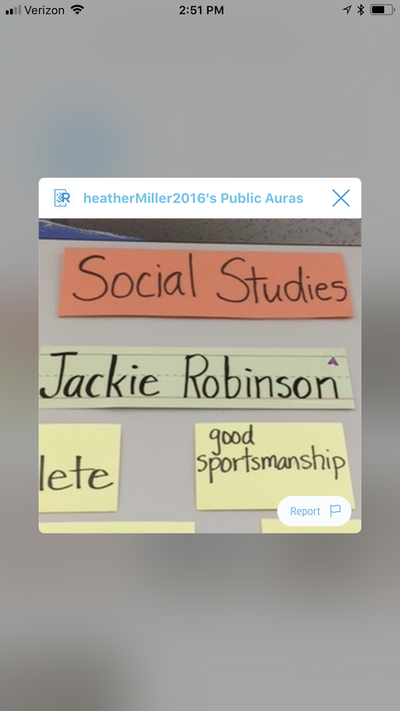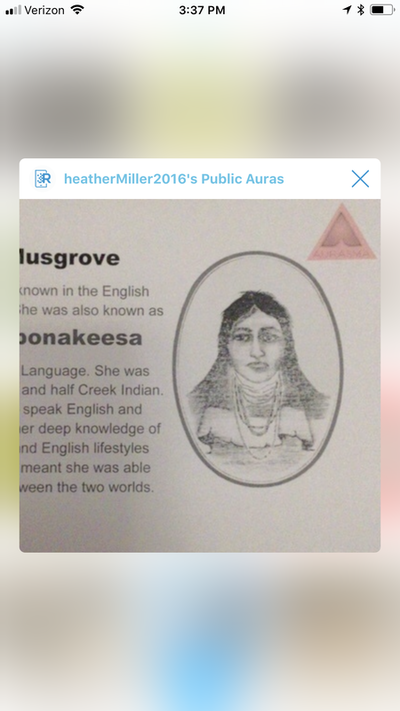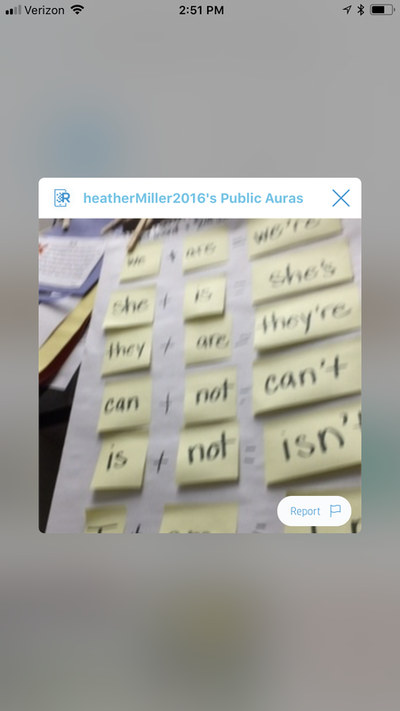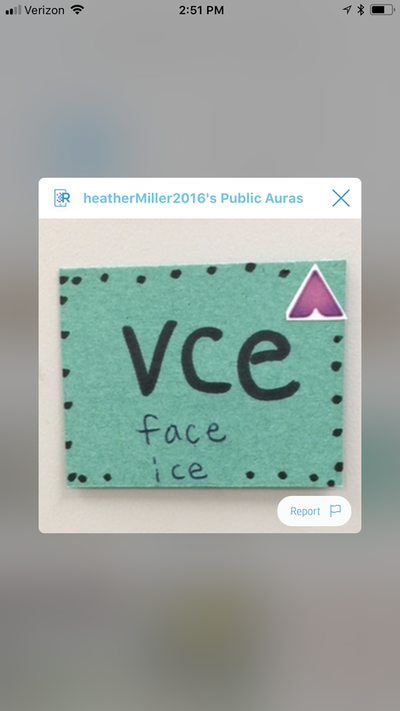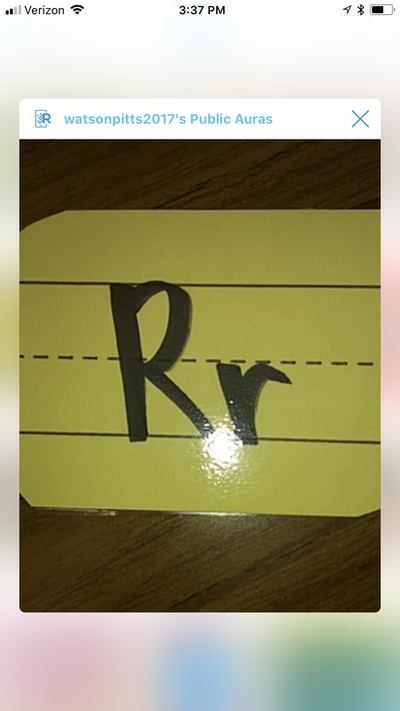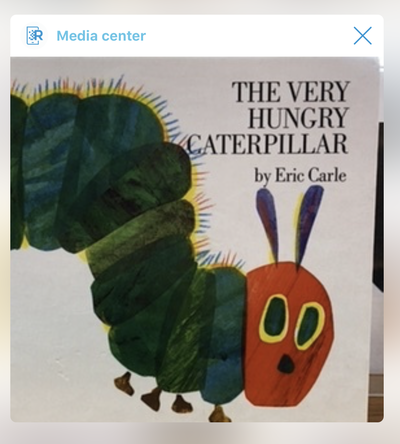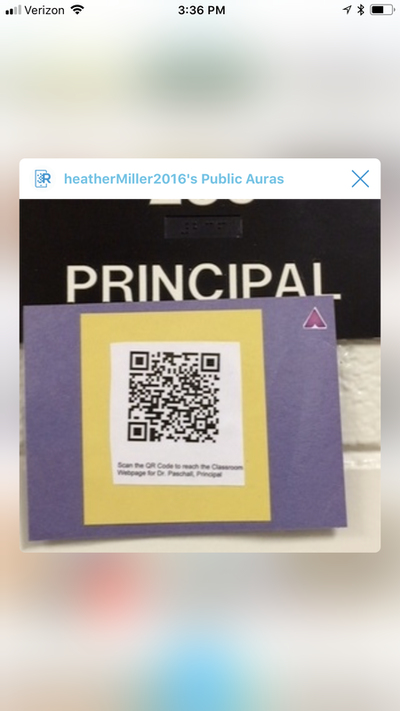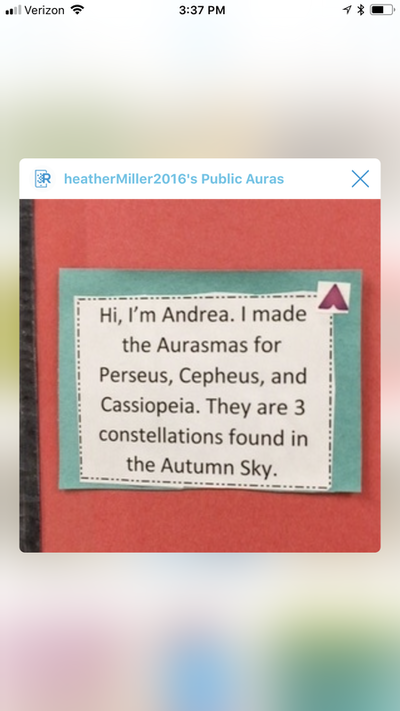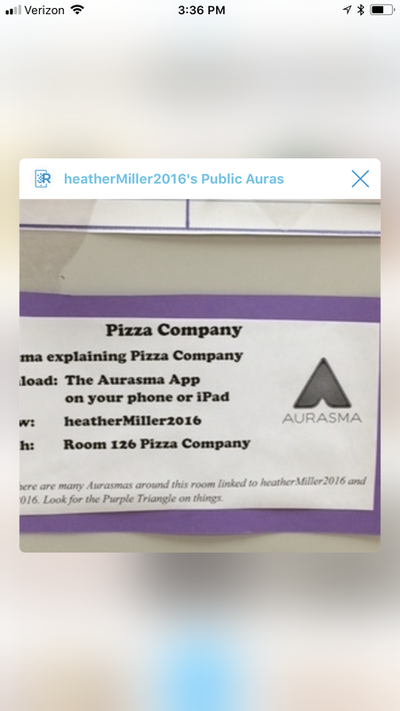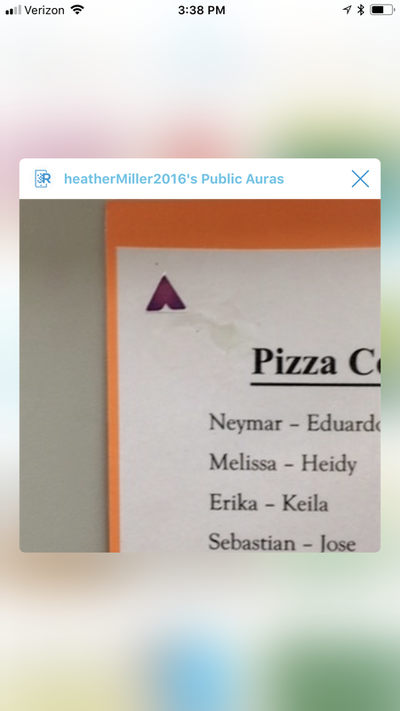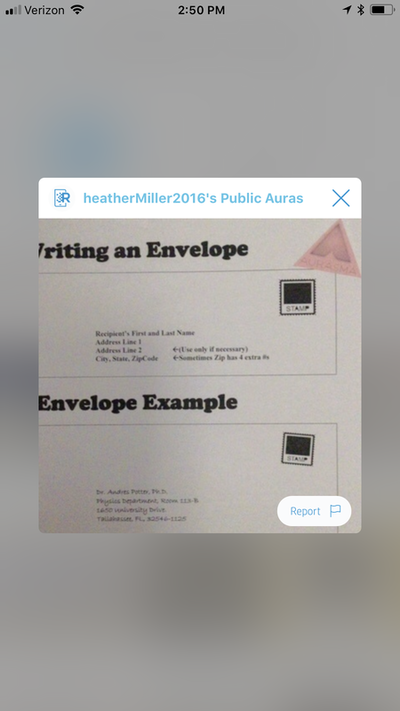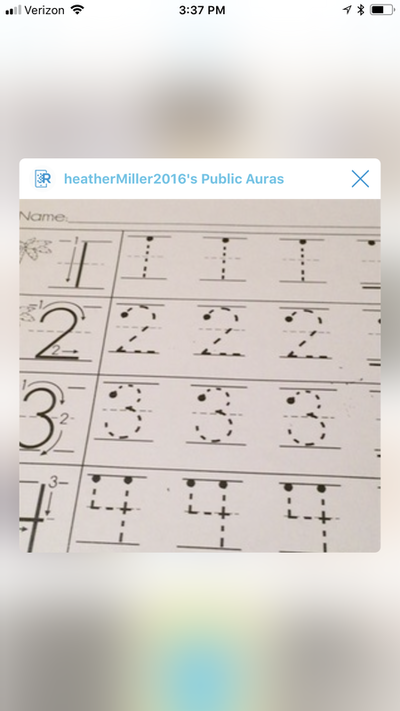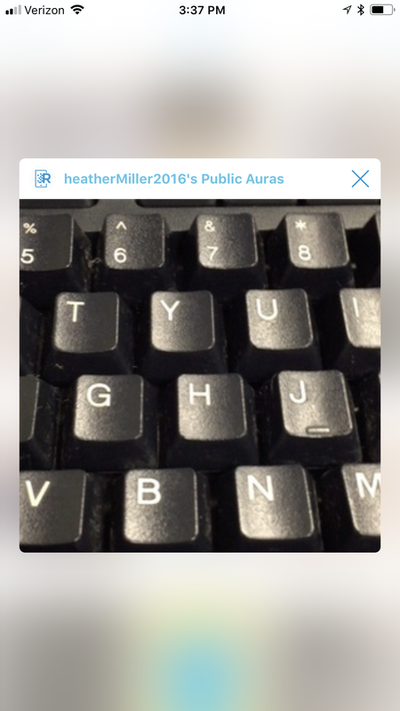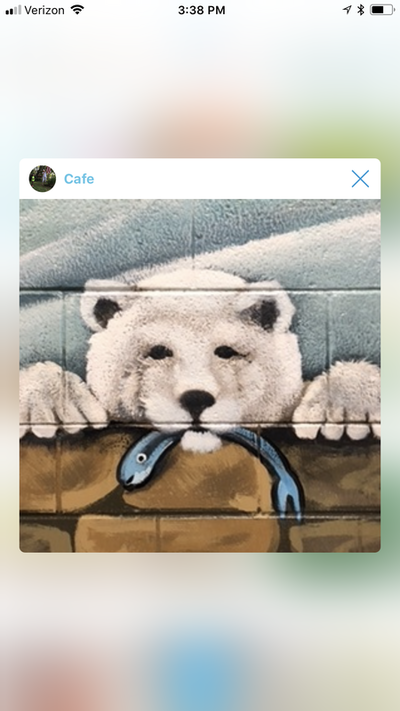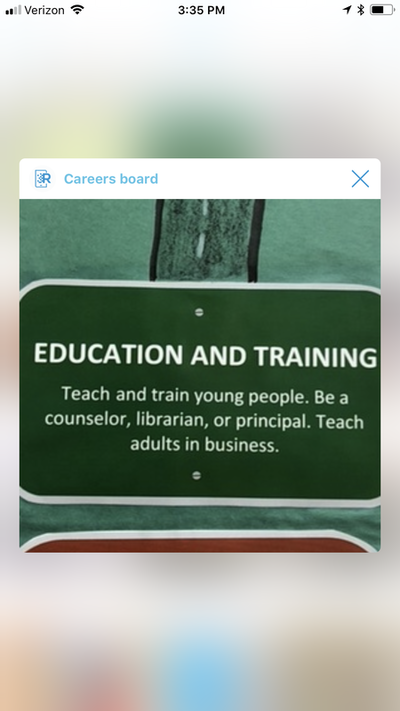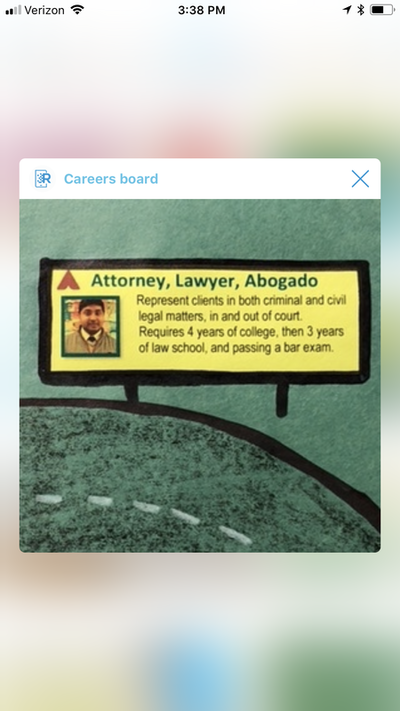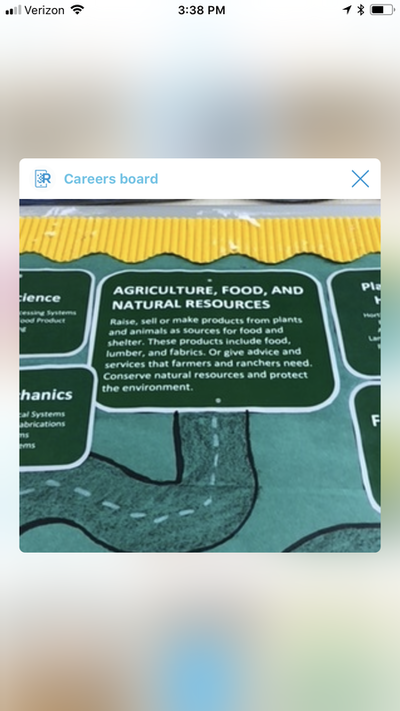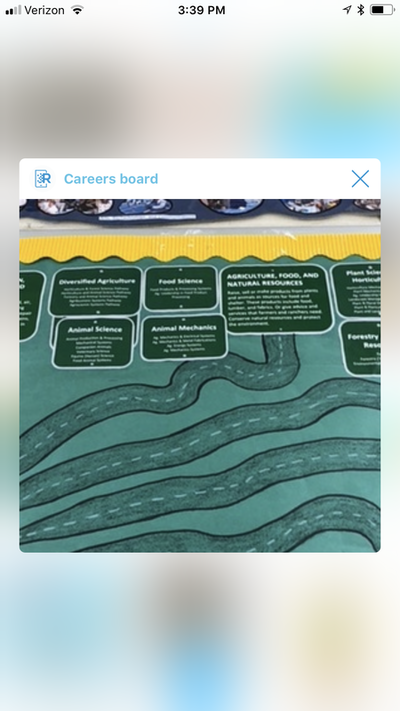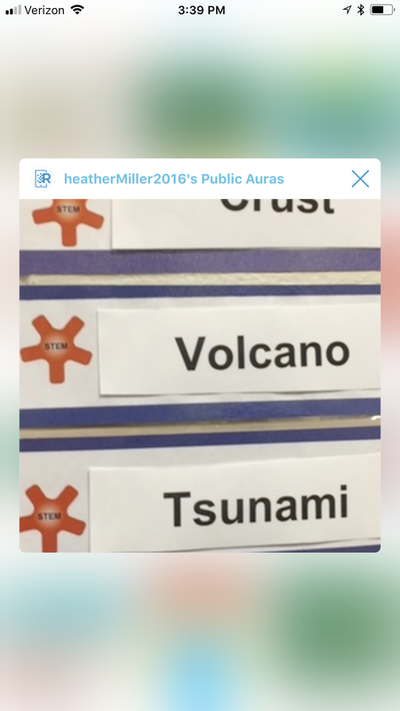Way Better than Flashcards: Using Augmented Reality in the Elementary Classroom & Computer Lab
HP Reveal lets teachers and students create Aurasmas that appear when a target image is detected. |
What is it? Aurasmas are media that hover over target images. Media includes videos, pictures, audio, or hyperlinks. Both the target image and the media are created by the teacher or the student.
When do I use this? As often as I can!
How it works: A teacher or student makes a target image (like a picture of a piece of an anchor chart, picture, word on a word wall, or even math problem). Then the teacher or student attaches a some sort of media to that target image. The target image is like a QR Code that most people have seen before. The target image triggers the media. The little video, audio, or picture "magically" plays on the ipad or iphone that is scanning the target image. The target image could also bring up a longer url. That means a user, say kids in a classroom, could scan a target image and up could come the obnoxiously long URL that they might need to type to get to the website. The younger the child the longer it takes her to type in the URL, so this is sometimes a lifesaver when you only have 45 minutes to teach a lesson. Steps to Create an Aurasma:
Cost: Free Who created it? Hewlett Packard, or HP, the computer company, created a free app several years ago that lets anyone create some pretty nifty stuff - augmented reality. Aurasmas were quirky, sometimes impossibly frustrating to create at first. Using them had quirks too. The app did not work with the online platform, and it still does not If you created an Aurasma on a cell phone or iPad, that's where it stayed. You could not edit that one on the desktop, and sharing was not intuitive at all. If you created one on a desktop, you couldn't edit it on the phones or iPads. But, so long as it was made "public" when you created it, wherever you created it, your followers could scan the target image and up would come the media you attached to it. Name change? I discovered Aurasmas in 2016 when I was teaching 2nd grade special education. HP made the nifty little app and it was gimmicky at first. It also had a weird name. Yes, HP Reveal used to be called Aurasma. A person created Aurasmas using the app Aurasma. The problem was, no one really knew how to pronounce Aurasma. By the way, it's pronounced like 'are-az-muh' or 'or-az-muh,' The root is Aura, and that was kind of what you were creating - an Aura that appeared hovering over the target image. But no one really knew what the name or aura meant. It sounded a little like Aura, but then it was pluralized, and what that "ma" was doing at the end was anyone's guess. Their website didn't clarify anything either. By the way, HP also suffers from the difficulty of spelling and pronouncing problems. In short, the app had a silly name no one could spell or say, and it lacked meaning. At some point HP decided to rebrand the app as "HP Reveal" which makes Aurasmas. The name is easier to spell and say, but it still lacks meaning. HP also changed the cute purple triangle logo to a boring white with blue typeface logo which does not really stand out as easily as the purple icon. I'll remind you that it's free, and totally worth the frustration. |
TARGET IMAGES for Aurasma / HP Reveal
The images below are "target images" that bring up Aurasmas using the program the app HP Reveal. You might need to follow or search for the public profile under the name HeatherMiller2016.
- Click the pause button on the picture to hold it still.
- Hold your iPad or iPhone to scan these images.
- The augmented reality (video, still pic, link, audio file, etc.) should appear on your device.
Proudly powered by Weebly